Convert old .vstheme file from Visual Studio 2019 to Visual Studio 2022 (VSIX-Theme)
Hi. Today I tried the new version of Visual Studio and I immediately realized, that the old "Visual Studio Color Theme Editor" is not available. So how do I get my hard changed theme to VS 2022? This post will show you how you can convert your old .vstheme file to a new VSIX-Theme-Extension.
-
You need the then nuget package "Microsoft.VisualStudio.VsixColorCompiler". This nuget contains the VSixColorCompiler.exe which converts your .vstheme file to a .pkgdef file. With this file, we will build the VSIX to import your Theme into VS 2022.
-
create a new console or class project in VS 2022
-
Install the nuget package "Microsoft.VisualStudio.VsixColorCompiler" into this project.
https://www.nuget.org/packages/Microsoft.VisualStudio.VsixColorCompiler/ -
now open a command line console or the VS Terminal (View > Terminal)
-
open the folder for the installed nuget package. You find it here: "C:\Users[Your Username].nuget\packages\17.0.31709.430\VsixColorCompiler.exe" (the version number can maybe differ, if is a new version of the nuget package released in the future.
-
run following command:
VsixColorCompiler.exe [here your .vstheme file] [here the target folder and name of the oputput with.pkgdef] // example VsixColorCompiler.exe C:\somewhere\myTheme.vstheme c:\whatever\myTheme.pkgdef -
- this part is done, we have out pkgdef file!
-
Now we need to create a VSIX Project inside VS 2022. (Don't forget to install the Extension Workflow, to get the Project)
-
Create an Empty VSIX Project Inside Visual Studio
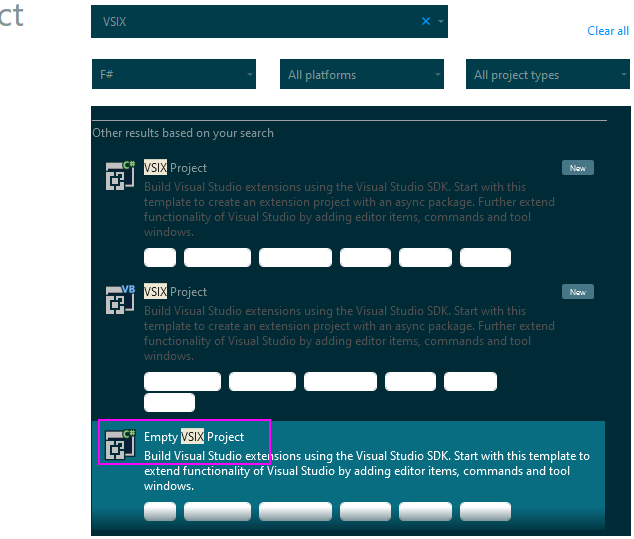
-
use Add Existing Item to add you generated ".pkgdef" file to the project
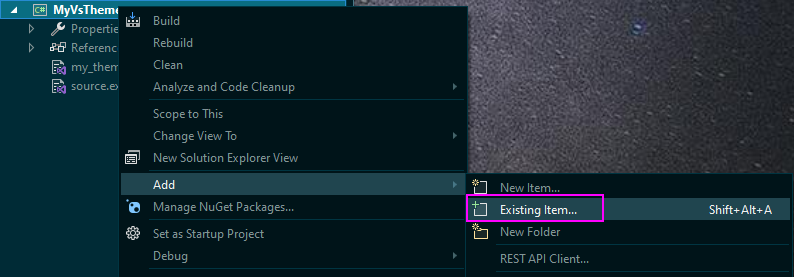
-
change the file property setting as in this image:
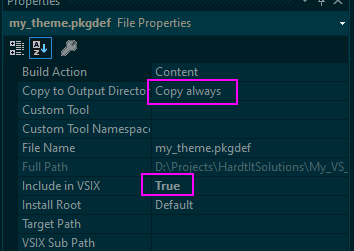
-
optional: edit the manifest file in order to get a nice name for your extension! ;)
-
build the project!
-
go to the output directory and run the created VSIX-File.
-
Done!
I hope this helps you.
Daniel